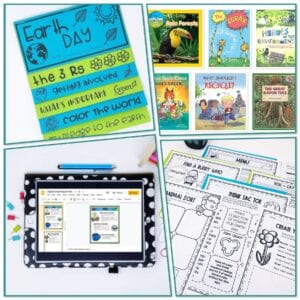
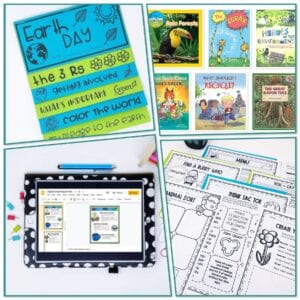
Earth Day Activities and Read Alouds
With the growing importance of environmental awareness, Earth Day is more than just a yearly observance – it’s a crucial educational moment for our students.
Everything you need to kickstart your Math and English Language Arts classroom.
My mission here at Teaching with Simplicity, is just that. SIMPLICITY. Teaching, while rewarding for educators and students, can be overwhelming. My journey here is to share with you helpful ways to uphold simplicity in your classroom — no matter the challenges.
My mission here at Teaching with Simplicity, is just that. SIMPLICITY. Teaching, while rewarding for educators and students, can be overwhelming. My journey here is to share with you helpful ways to uphold simplicity in your classroom — no matter the challenges.
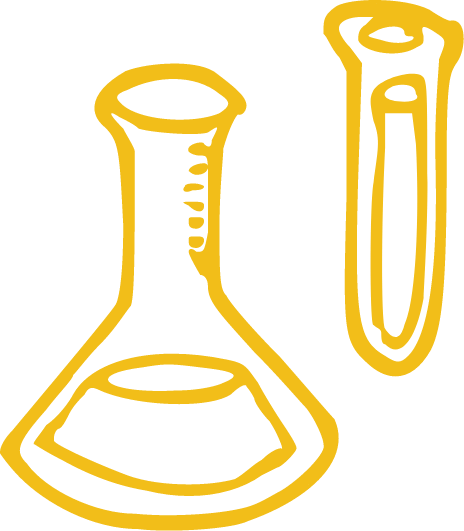
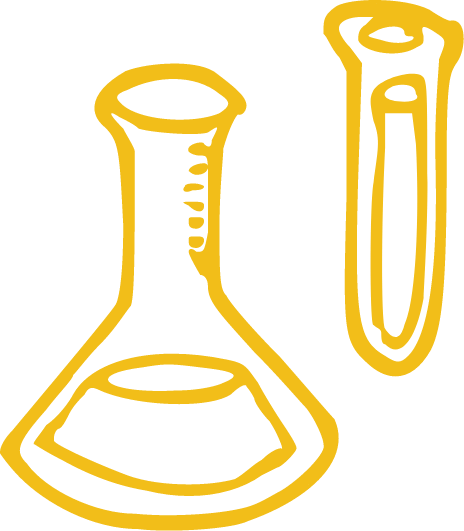
Whether you are a school teacher with years of experience or you are a loving parent preparing at-home lessons, I am so happy to welcome you to Teaching With Simplicity! Where we provide online educational resources – tools – activities – lesson plans – and MORE!
I’m Mandy Neal, a career classroom teacher who has taken my love for teaching and turned it into a passion for creating online teaching resources for parents, teachers, and students around the world.
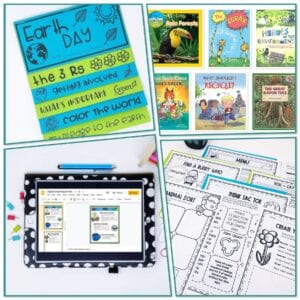
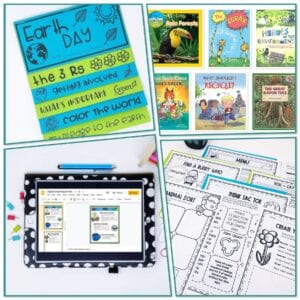
With the growing importance of environmental awareness, Earth Day is more than just a yearly observance – it’s a crucial educational moment for our students.
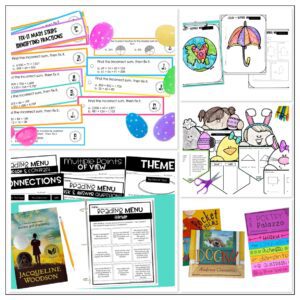
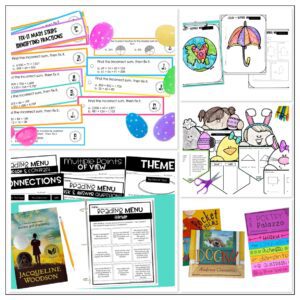
Get ready to spring into learning with these exciting teaching ideas for April! As the days become longer and the weather warms up, there’s no
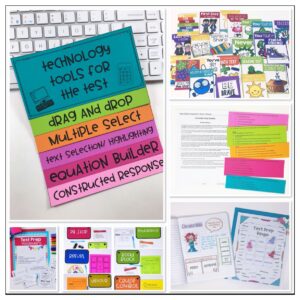
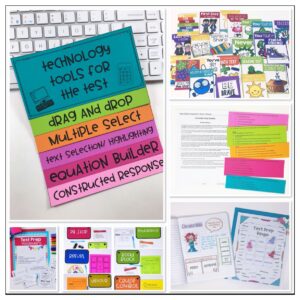
It’s no secret that elementary school students can find tests overwhelming and stressful. We, as teachers, can feel the stress as well! For many, standardized
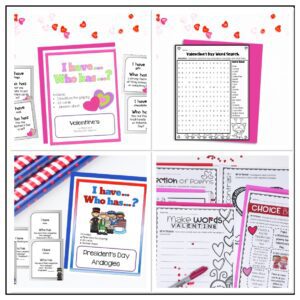
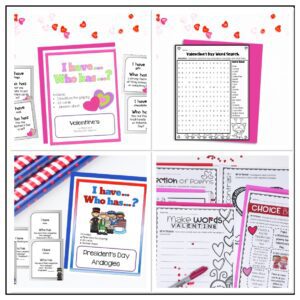
Looking for new ways to keep your upper elementary students engaged and excited in the classroom this February? Look no further! In this article, we